DownTik – Downloading a TikTok video without a watermark via DownTik is one of the most effective solutions. The thing you should consider is the download speed. Download speed is different on each device depending on the setting.
Here, we will talk about integrating DownTik with your browser for faster downloads. Then, you can learn how fast is DownTik? Analyzing download speeds here.
Step 1: Copy the TikTok Video Link
To begin, you need to find the TikTok video you want to download. TikTok videos can be downloaded from any device, including smartphones, tablets, and desktops. Here’s how you can copy the video link depending on your device:
- On a Smartphone (iOS/Android): Open the TikTok app on your device and navigate to the video you want to save. Once you have located the video, tap on the “Share” button (it usually looks like an arrow). A menu will appear with several options—select “Copy Link” from the list. The video link will now be copied to your clipboard.
- On PC or Mac: If you're using TikTok on your browser, simply open the video you want to download. Right-click on the video or use the “Share” button under the video player, then select “Copy Link.” The link to the video will be saved to your clipboard.
This is the first and most crucial step. Without the correct video link, DownTik.net won’t be able to process your request. So make sure you have successfully copied the URL.
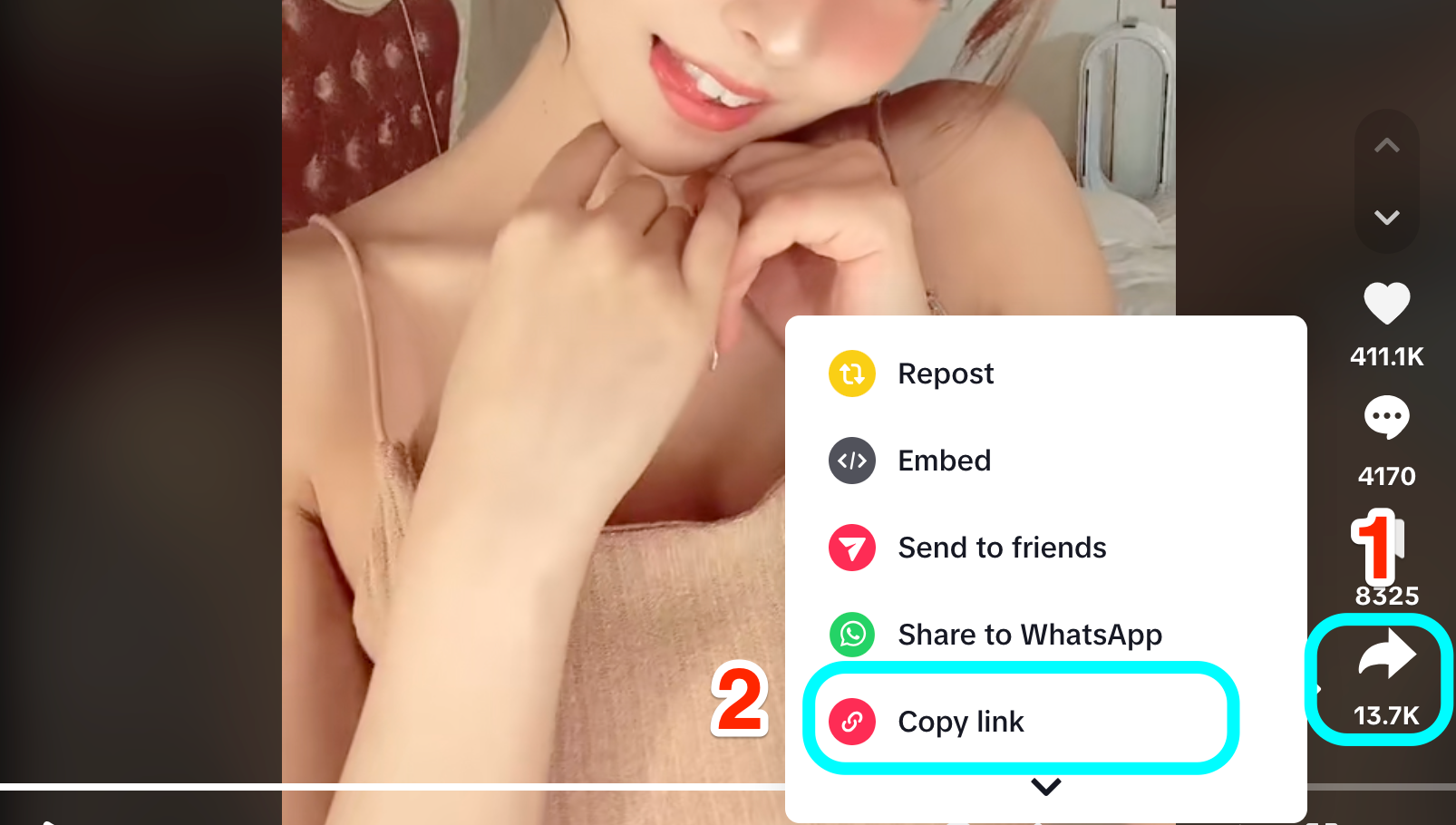
Step 2: Open DownTik.net and Paste the Video Link
After you’ve copied the TikTok video link, open your preferred browser (Google Chrome, Safari, Firefox, etc.) and navigate to DownTik.net. You’ll find a straightforward interface with a large input field prominently displayed on the homepage.
- Paste the copied TikTok video URL into this input field by right-clicking and selecting “Paste” or simply using the keyboard shortcut (Ctrl+V or Cmd+V on Mac).
- After pasting the link, click on the “Download” button right next to the input box. This will trigger DownTik.net to process the video and retrieve the downloadable content.
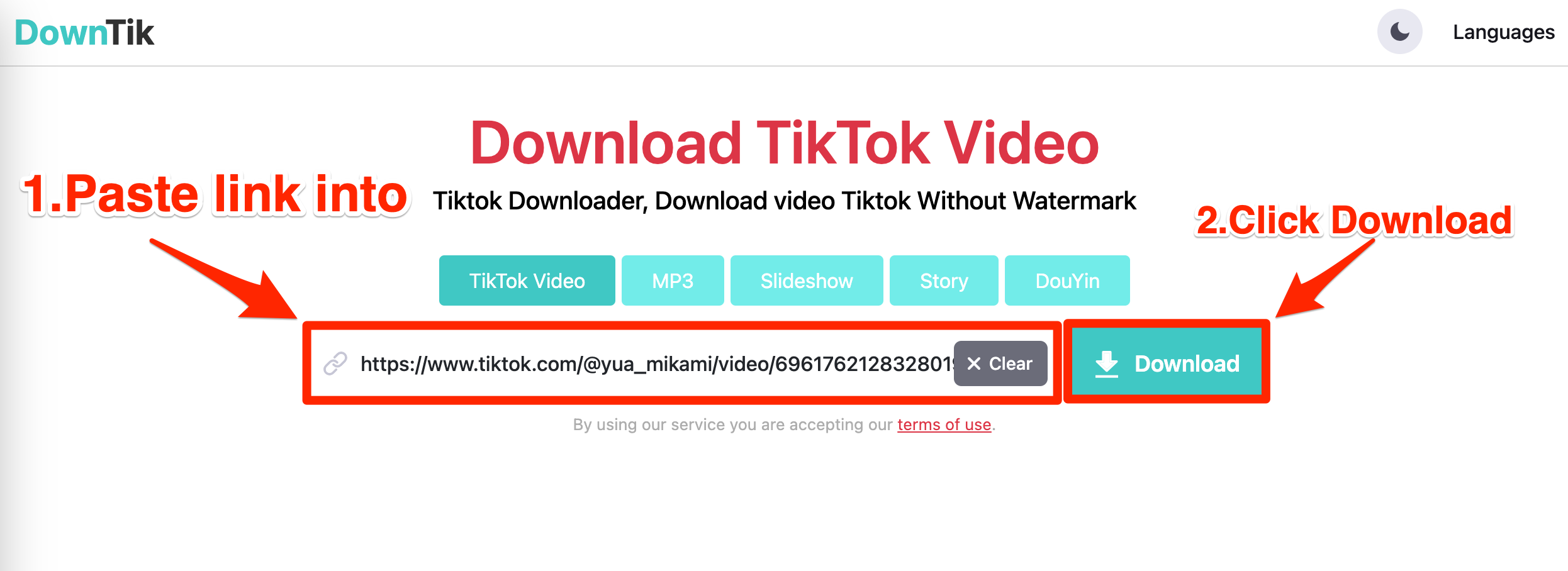
Step 3: Choose Between MP4 or MP3 Format
Once the link has been processed, DownTik.net will present you with different download options. Depending on your needs, you can either:
- Download MP4 (Video Format): Click on the “Download MP4” button to download the video in high-quality MP4 format, but without the TikTok watermark. This is perfect if you want to save the video for offline viewing or use it in your personal projects without the TikTok branding.
- Download MP3 (Audio Format): If you’re more interested in saving the audio track, you can opt for the “Download MP3” button. This feature is useful if you love a particular song or sound on TikTok and want to listen to it as an audio file.
Both options work quickly and will allow you to save the content in a matter of seconds, depending on the size of the file and your internet connection speed.
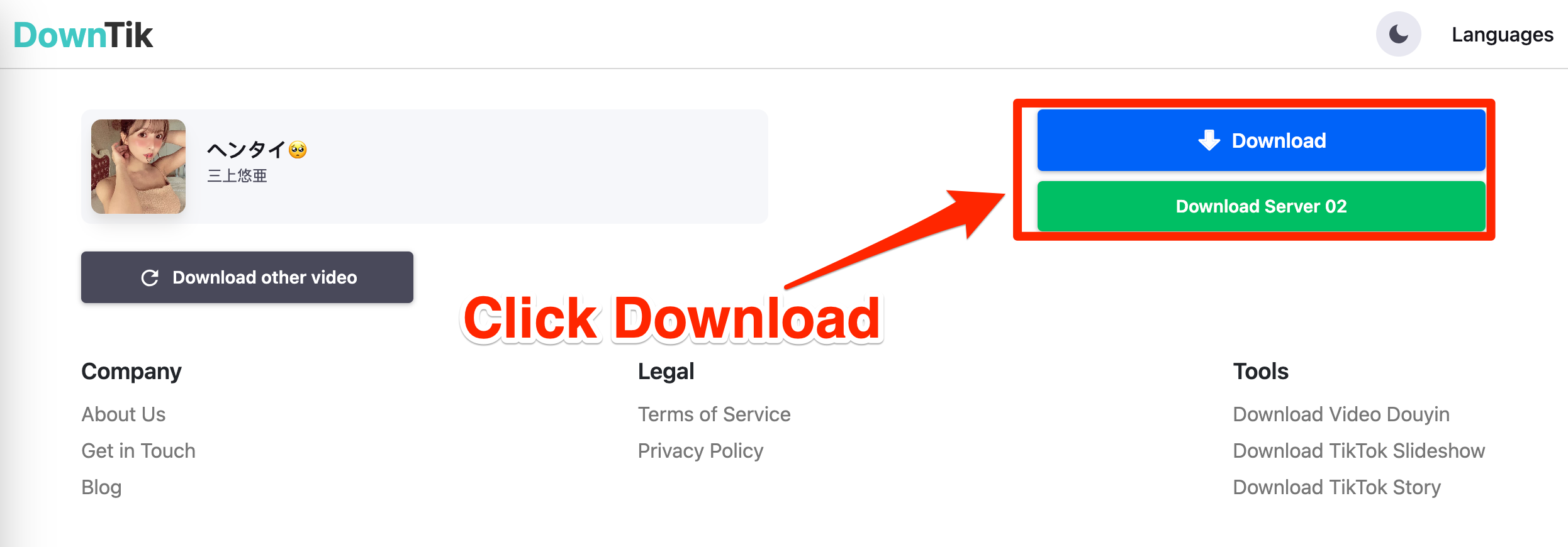
Step 4: Download and Save the File
After selecting your desired format (MP4 for video or MP3 for audio), DownTik.net will prepare the file for download. Wait a few moments while the file is processed, then the download will begin automatically.
- On Desktop (PC or Mac): The file will be saved to your default downloads folder, unless you’ve set up a custom location. You can access it directly from your browser’s downloads menu.
- On Mobile Devices (iOS/Android): The video or audio will be saved to your device’s media gallery or downloads folder, depending on your phone’s operating system and settings.
Now, you’ve successfully downloaded a TikTok video (or audio) without a watermark, all thanks to DownTik.net!
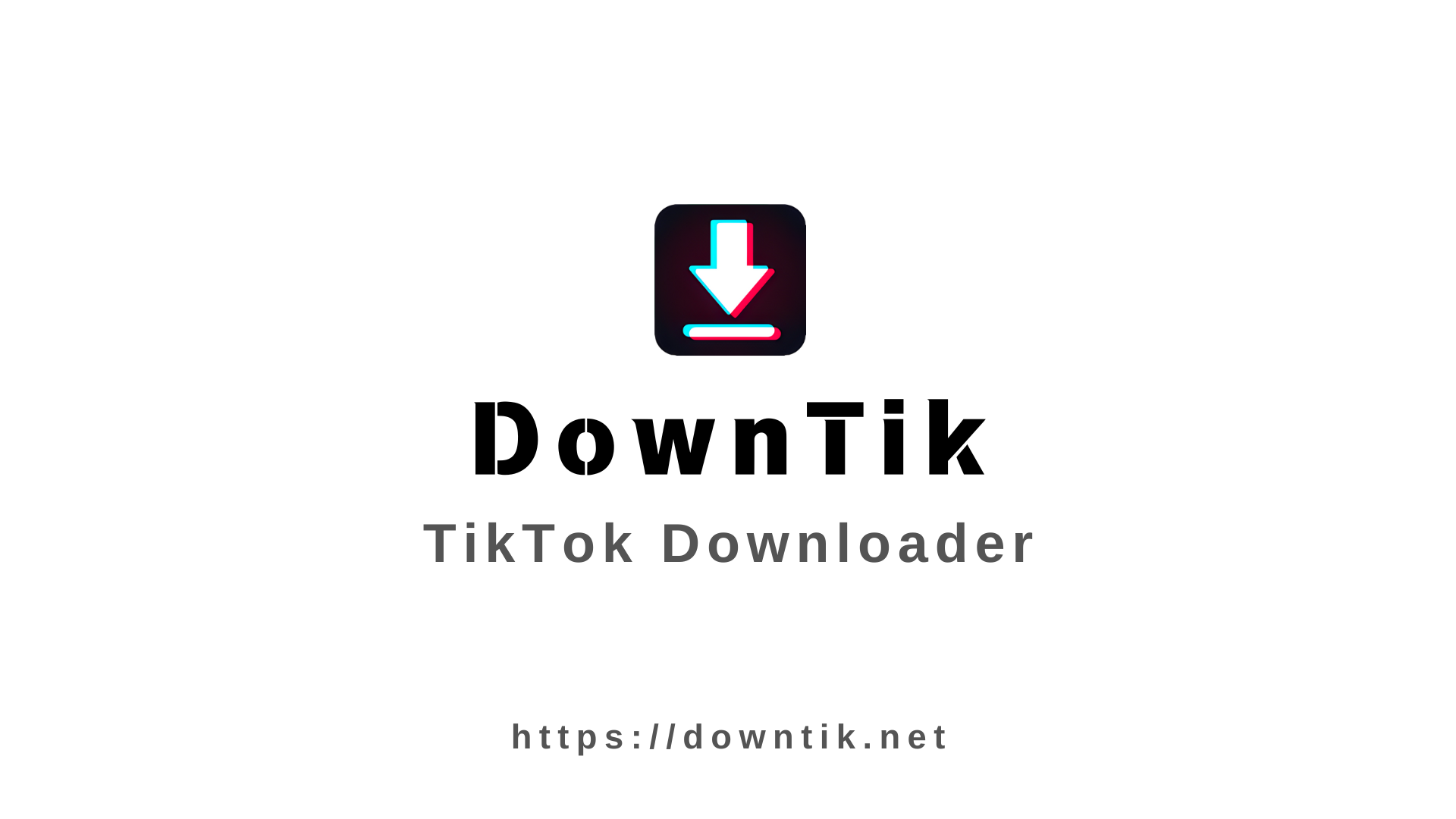


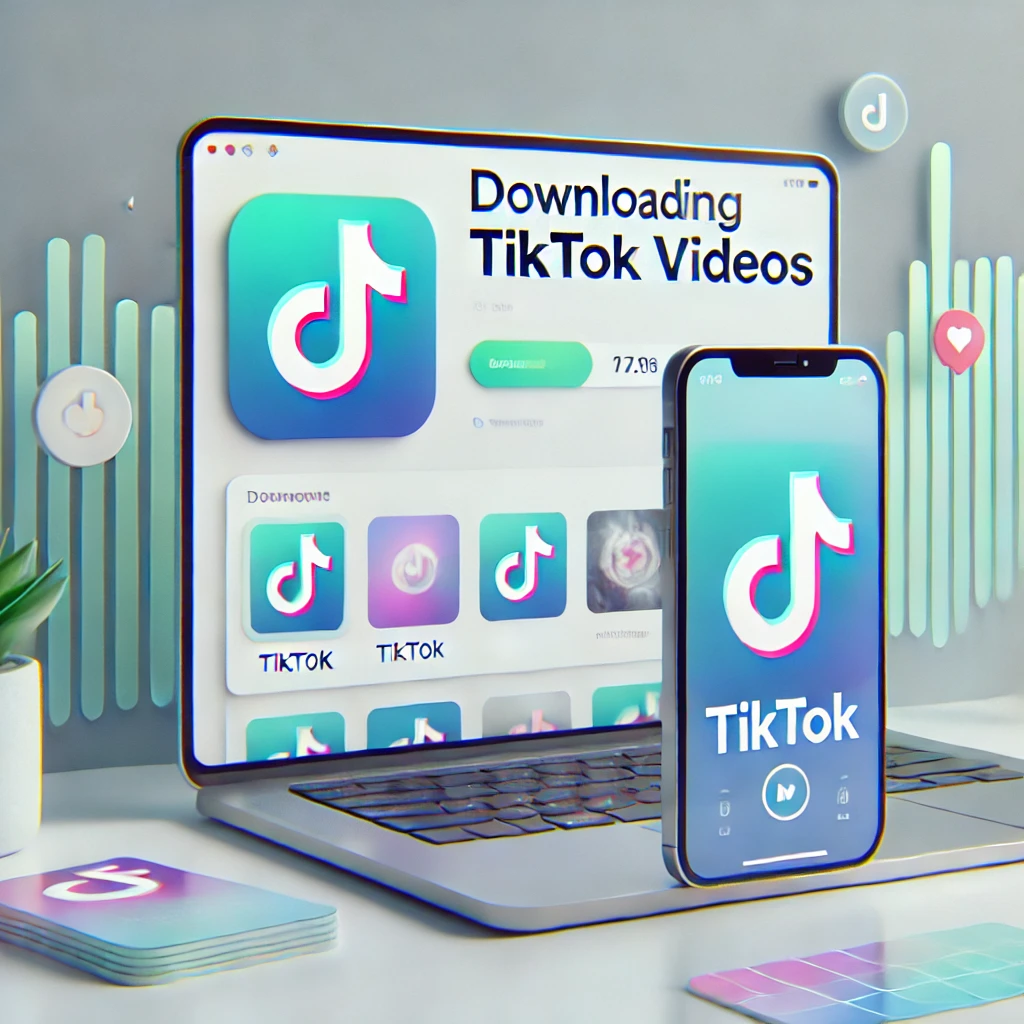


Comments
Leave a Comment